Tutorial de aplicación y conexión Wifi/contraseña

Redtiger App & Wifi Connection Tutorial
Text Guide
1.Download Redtiger App
Scan this QR to download the latest version of the APP 'Redtiger'.
Android App Google Store:
https://play.google.com/store/apps/details?id=com.tanglink.regtiger
Apple App Store:
https://apps.apple.com/app/id6723890688

2.Turn On the Wifi On Your Dash Cam
For F7N Series, F17: Open the dash cam settings manually, find the "WiFi" option, and turn it on.
For F9, F5, F3: WiFi will turn on automatically.
For T27, T700: No WiFi Feature.
3.Connect Dash Cam WiFi To Your Phone
Open WiFi settings on your phone and connect to a WiFi with the dash cam model.
Enter password: 12345678
WiFi password For F3: 1234567890
Note: If you forget password
For F7N Series, F17: Open the dash cam settings manually, find the "Default" option, and restore you dash cam to reset the password.
For F9, F5, F3: Long press the power button to reset the password.
4. Back To Your Redtiger App
Press the button of "Add Camera", now you should be able to access and download clips of dash cam to your phone.
If you still have problem, please contact us promptly.
Envío a Europa
El procesamiento de pedidos suele tardar un día laborable. Una vez procesado, su pedido se enviará a través de nuestro proveedor de logística asegurado y se entregará normalmente en un plazo de 3 a 5 días laborables tras su recepción, excepto en días festivos. Los pedidos realizados durante el fin de semana se envían los lunes. Por lo general, recibirá su producto en unos 7 días.
Envío gratuito (más de 30€)
Envío estándar
3-7 días hábiles
3-7 días hábiles
Gratis
7 €