App & Wifi Connection/ Password Tutorial

Redtiger App & Wifi Connection Tutorial
Text Guide
1.Download Redtiger App
Scan this QR to download the latest version of the APP 'Redtiger'.
Android App Google Store:
https://play.google.com/store/apps/details?id=com.tanglink.regtiger
Apple App Store:
https://apps.apple.com/app/id6723890688

2.Turn On the Wifi On Your Dash Cam
For F7N Series, F17: Open the dash cam settings manually, find the "WiFi" option, and turn it on.
For F9, F5, F3: WiFi will turn on automatically.
For T27, T700: No WiFi Feature.
3.Connect Dash Cam WiFi To Your Phone
Open WiFi settings on your phone and connect to a WiFi with the dash cam model.
Enter password: 12345678
WiFi password For F3: 1234567890
Note: If you forget password
For F7N Series, F17: Open the dash cam settings manually, find the "Default" option, and restore you dash cam to reset the password.
For F9, F5, F3: Long press the power button to reset the password.
4. Back To Your Redtiger App
Press the button of "Add Camera", now you should be able to access and download clips of dash cam to your phone.
If you still have problem, please contact us promptly.
Ship to the Europe
De ferwurking fan in bestelling duorret normaal 1 wurkdei. Sadree't it ferwurke is, wurdt jo bestelling ferstjoerd fia ús fersekere logistykprovider en wurdt normaal binnen 3-5 wurkdagen nei ûntfangst fan 'e bestelling levere, útsein op feestdagen. Bestellingen dy't yn it wykein pleatst wurde, wurde op moandeis ferstjoerd. Yn 't algemien krije jo jo produkt binnen sawat 7 dagen.
Fergese ferstjoering (boppe € 30)
Standert ferstjoering
3-7 wurkdagen
3-7 business days
Free
€7